Flowbite
Flowbite is an open-source library of over 600+ UI components, sections, and pages based on the utility-first Tailwind CSS framework featuring dark mode support, a Figma design system, templates, and more.
In this guide, we will show you how to use Flowbite on WordPress websites using Yabe Siul.
Step 1: Open the Preset.JS panel
Section titled Step 1: Open the Preset.JS panelGo to Yabe Siul → Tailwind CSS and open the preset.js panel.
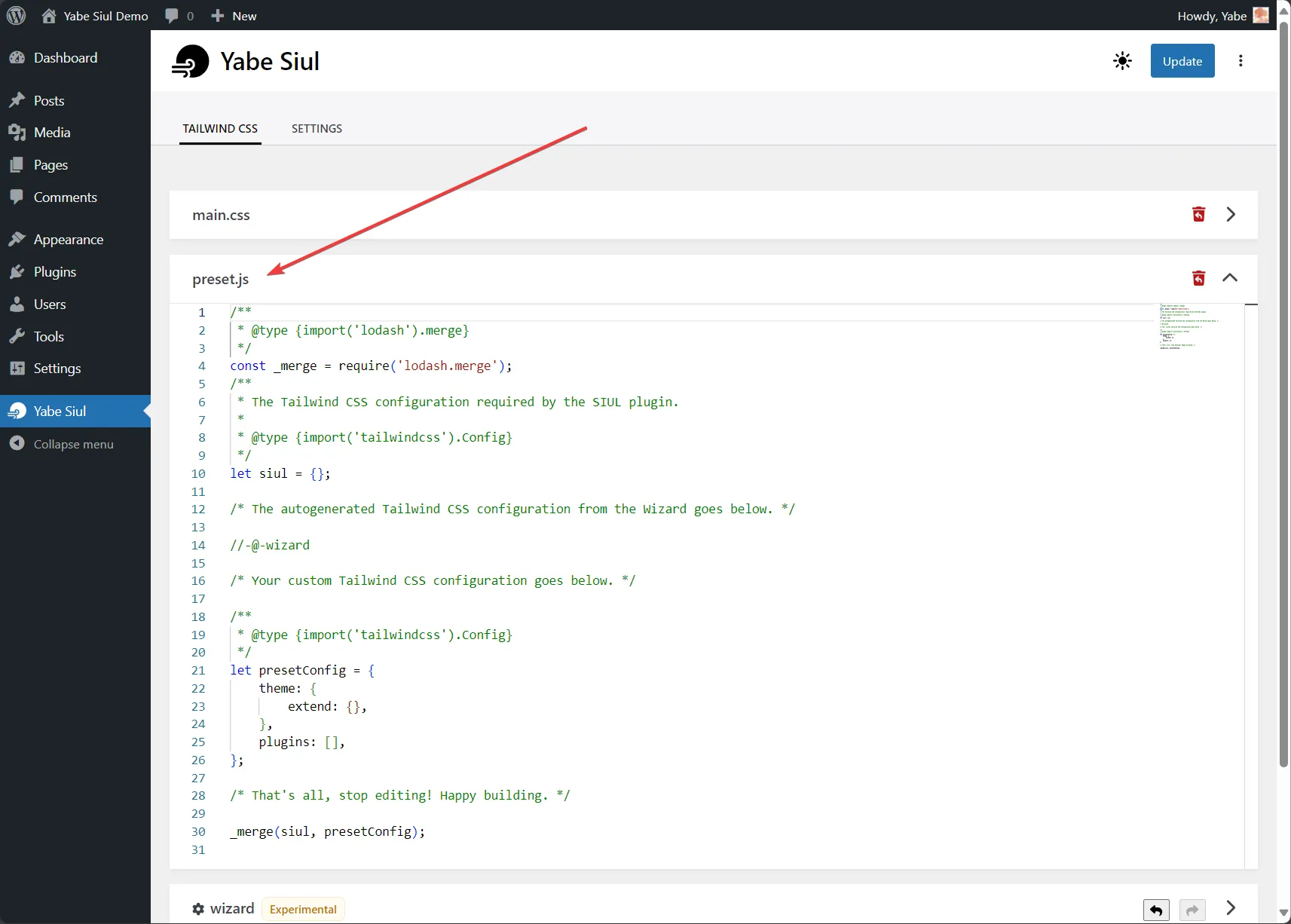
Step 2: Add the Flowbite package as a Tailwind CSS plugin
Section titled Step 2: Add the Flowbite package as a Tailwind CSS pluginAdd flowbite/plugin package to the presetConfig.plugins array and include the Flowbite JavaScript file as a raw content in the presetConfig.content array.
const flowbite_req = new XMLHttpRequest();flowbite_req.open('GET', `https://esm.sh/flowbite/dist/flowbite.min.js?raw`, false);flowbite_req.send(null);
/** * @type {import('tailwindcss').Config} */let presetConfig = { theme: { extend: {}, }, plugins: [ require('flowbite/plugin'), ], content: [ { raw: flowbite_req.responseText } ]};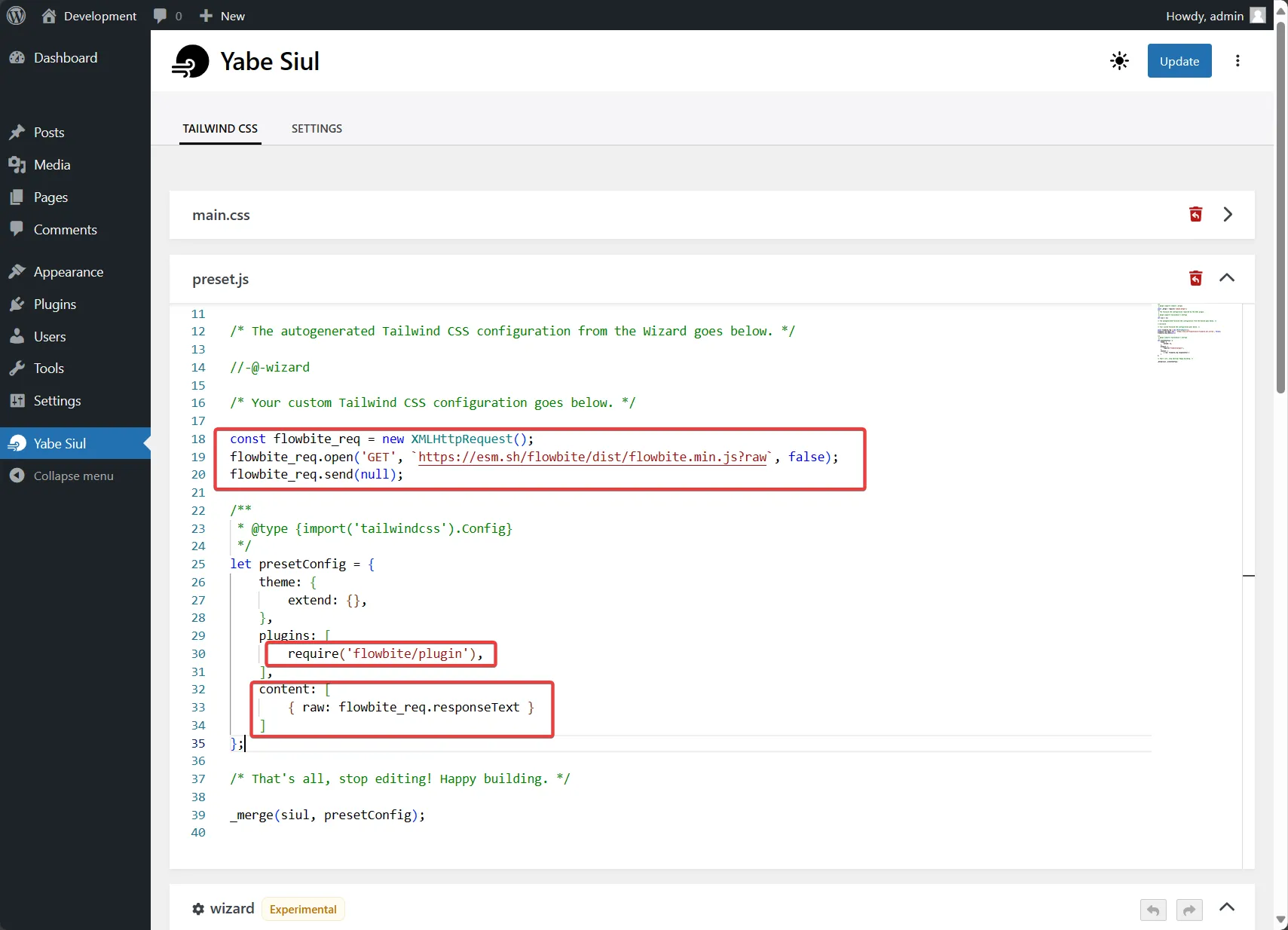
Step 3: Save the changes
Section titled Step 3: Save the changesSave the changes and you are ready to use Flowbite on your WordPress website.
Step 4: Use the Flowbite interactive elements (optional)
Section titled Step 4: Use the Flowbite interactive elements (optional)Flowbite comes with a set of interactive elements like modals, dropdowns, and more. To use these elements, you need to add the Flowbite JavaScript file to your WordPress website.
Add the following code to your theme’s functions.php file or a Snippet plugin.
<?php
add_action('wp_enqueue_scripts', function () { wp_enqueue_script('flowbite', 'https://esm.sh/flowbite/dist/flowbite.min.js?raw');});